Address a variety of learning needs
We are committed to providing software that enables every student to access the curriculum and achieve success. DocsPlus includes a comprehensive range of proven accessibility options.
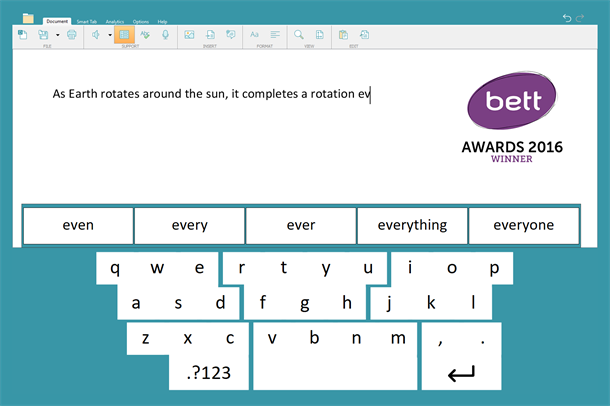
SuperKeys
SuperKeys is a unique way of accessing keyboards for those who have difficulty with fine motor control. Instead of having 30+ small keys to target, SuperKeys provides just six large clusters. Simply tap the cluster containing the letter you want, and then choose the letter in the enlarged cluster.
SuperKeys also clusters the cells in Wordbars, again providing much bigger, more accessible target areas. SuperKeys works with all input methods – not only mouse and touch screen, but also eye gaze and switch access.
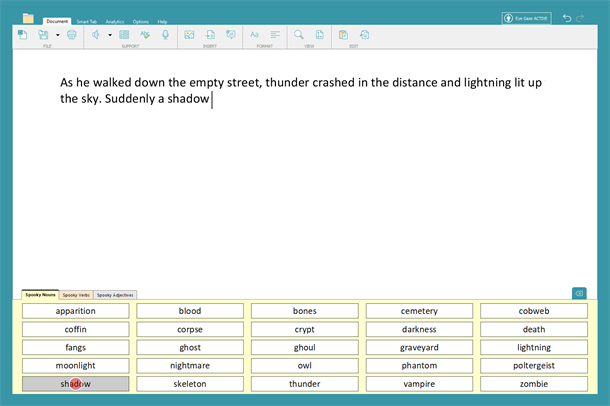
Eye Gaze
DocsPlus has its own Eye Gaze setting that works with any eye gaze system, for example MyGaze and Tobii. When you look at a DocsPlus cell and pause, the pointer locks on to it, and shows a red circle that gets smaller as you dwell. When the circle disappears, the cell is activated.
It has a very positive feel, and there’s no wobble during the dwell, as the pointer is locked onto the cell unless you look completely outside it. It’s easy to optimise for individuals by adjusting the dwell time, by creating large target areas or by turning on SuperKeys.

Touch screen friendly
DocsPlus is just as at home when it’s being controlled with a touch screen as when you’re using a mouse. So if you’re using a Windows tablet or a PC with a touch screen monitor, everything is just as accessible as it is on your regular laptop or desktop computer.
For example, to listen to a word in a grid, tap Sound Shift and then tap the word – it’s easier than trying to do a right-click. There’s also a fingertip-sized touch-sensitive area around the resizing hooks in WorkSpace. To resize a Wordbar, you can drag the red minimise button.
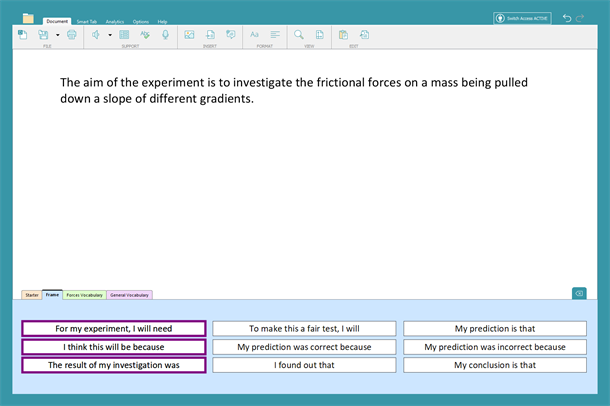
Switch Access
DocsPlus provides extensive access for students who cannot use a keyboard or pointing device. When it comes to writing activities to suit their own level, switch users have equal access.
Connect either one or two switches via the Crick USB Switch box, select switch access and you’re ready. In DocsPlus the accessibility settings have been organised to make it easy to customise for individual needs, with a wide range of scanning options, including auditory scan.
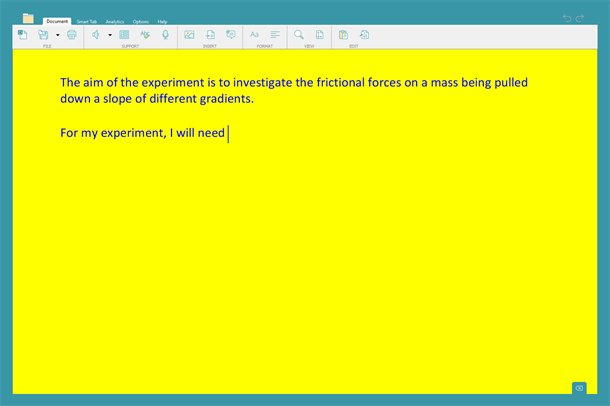
High contrast colour options
To make text more comfortable to read, set the colour scheme used in the Wordbar and the document. Use one of the pre-set high contrast options or customise the colour of the document background and text with your own choices.
You can also choose from a variety of font styles and sizes. Students with dyslexia may benefit from using Dyslexie – a new font designed specifically for people with dyslexia, who often find it difficult to discriminate between letters and may see text as compressed and vibrating. The letter differences are enhanced, letters are weighted at the base to help with vibration and there is generous spacing to help with compression.
